It was an exciting set of news and updates around IBM PA at the IBM Data and AI Conference in Miami...
IBM PAX - The 4 Report Types and How to Use Them
IBM Planning Analytics for Excel (PAX) gives users four different report types to choose from depending on the type of report or analysis they would like to create. Some of the report types are new and represent a change from the former Perspectives of CAFE formats. This post is a high level overview and consideration - for a more detailed discussion download our free 4-page guide that includes descriptions of the reports, pros and cons, and so on.
The four basic views or report types in IBM Planning Analytics for Excel (PAX) are the following:
Exploration
This is the most free-form type of report that is best used for analytics and “Exploration”. It allows for easy pivoting, drill down in rows and columns and makes it really easy to analyze variances and drill down to understand drivers of performance. It is also very effective as the first step to set up a desired view that can then be converted for one of the other report types for further use
Quick Report
This is a new view for IBM and is most similar to the traditional “Block Retrieve” that will be familiar to legacy Essbase users or others using similar tools. Report is defined as block of values that are included in rows, columns and context, the numbers retrieve in a block. Quick reports are not well suited for free form analytics and the drill down capability is fairly clunky, however, they are great for standardized reporting, allow for multiple cubes / reports to be combined on a single page and can be used to work offline with subsequent submission of values into the system.
Custom Report
This is the legacy “Perspectives” reports from the old TM1 platform. This report is the most flexible to allow any combination of values to be included on the page. Each cell is a specific formula that draws from a set of defined values and dimensions. The report provides unlimited configuration and formatting flexibility and is probably the most flexible in terms of analytics, standardized reporting as well as custom view and report creation.
Dynamic Report
Finally – this is the old “Active form” from TM1 – it is similar to the Custom report but allows for drill down on rows and the ability to navigate the hierarchy and flex with any changes in the underlying structures.
Given this many options, it can be difficult for users to decide what report type to use in which particular scenario. For example if you are looking for standardized reporting, is the Quick or Custom report better? What format should you use for input templates? When do you use a Dynamic report vs a Custom report?
The decision has to be made in the proper business context and will generally fall into three categories:
Standardized Reporting
A Custom Report will provide the most flexibility in terms of report structure, formatting and adding external items such as calculations, visualizations, etc. It is the format of choice for many users to build their reporting package. As a cell-based retrieve, it will facilitate any combination of cells and values, allows for asymmetric reports that need to combine different values in rows and columns for functional reporting, etc. The report is very stable and will maintain it integrity even after significant customization.
The second option for reporting is Quick Report. As a block-based retrieve, it does not include any formulas and thus will be most performant of all. It will facilitate custom formatting, allows insertion of rows and columns and also including of custom calculations and values. Multiple reports can be combined on a single page and the format supports virtual hierarchies. Quick Report is convenient as it can be distributed directly users without system access – a Custom Report will need to first be saved as “values” before distribution thus requiring an extra step.
Budgeting and Forecasting
Just like for reporting, Custom and Quick reports are the best choices. A Quick Report will provide the most flexibility. Input templates tend to be pretty well defined, locked down, and therefore do not need a lot of flexibility or customization. A Quick Report can be set up and formatted as needed. It provides the ability to work offline and submit all changes upon re-connecting to the system. It supports block upload of information – users can copy and paste blocks of content from another book / area for upload. It will work with Excel formulas and support calculations.
Analytics and Explorations
The “Exploration” is the best choice for free form analytics. It allows drag and drop of dimensions into rows, columns and page context, drill down on rows and columns, leverages subset edits with all static and dynamic subsets, supports virtual hierarchies, etc. This is the “Ultimate Pivot Table” and for the pivoting enthusiasts out there it will open the door to unbounded analytics. There is no better mechanism for analyzing variances and drilling down to detail to understand the underlying drivers and causes.
For additional detail, download our free 4-page guide on the various use cases and guide for selection.

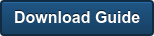
.jpg?height=200&name=IBM%20PA%20TM1%20Logo%20(2).jpg)
