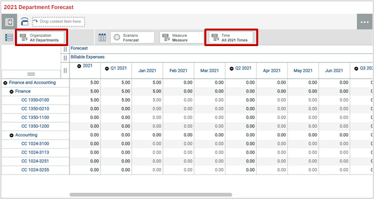The Cognos Analytics BI Assistant was first introduced in version 11.2 of IBM Cognos Analytics....
Adding Images to Planning Analytics for Excel (PAfE) Views
NEW IMAGE FUNCTION IN EXCEL
IBM Planning Analytics users are sure to be interested in a new Excel function that is available for adding images to Planning Analytics for Excel (PAfE) reports.
We found this feature to be very helpful for customers that would like to add a visual to a line item on a report to improve usability. This was particularly helpful to applications with product level detail - for example a retail customer that would like to add an image of the product to their view instead of looking at a long boring list of product line items.
Adding the image is fairly simple and can be done from the user / power user end. All that is needed is to create a String Attribute to elements in the desired dimension (let's say product) where the image URL will be stored. Then, in any PAFE report, users can add the attribute to their view and extract the image to be shown alongside the value / analysis that they are looking at. The image size can be customized to fit the cell.
%20for%20adding%20images%20to%20PAfE.jpg?width=1567&height=547&name=New%20XLS%20f(x)%20for%20adding%20images%20to%20PAfE.jpg)
HERE'S HOW IT WORKS
The IMAGE function inserts pictures into cells from a web source location along with alternative text. All you need to do is enter into a cell =IMAGE(source, [alt_text], [sizing], [height], [width]), where:
- [Required] Source: The URL path, using an "https" protocol, of the picture file. Supported file formats include BMP, JPG/JPEG, GIF, TIFF, PNG, ICO, and WEBP.
- [Optional] alt_text: Alternative text that describes the picture for accessibility.
- [Optional] Sizing: Specifies the picture dimensions. There are several possible values:
- 0: Fit the picture in the cell and maintain its aspect ratio.
- 1: Fill the cell with the picture and ignore its aspect ratio.
- 2: Maintain the original picture size, which may exceed the cell boundary.
- 3: Customize the picture size by using the height and width arguments.
- [Optional] Height and Width: only with sizing 3, define the height and width of the picture.
The Image function is only available to Microsoft 365 customers (Windows & MAC).
TO LEARN MORE
We hope you found this tip useful. To get started, review the Microsoft IMAGE function at https://support.microsoft.com/en-us/office/image-fun
IN CONCLUSION
In summary, IBM Planning Analytics clients can add images to Planning Analytics for Excel (PAfE) reports. If you have questions, we’re happy to discuss them. You can reach us at https://www.acgi.com/contact-us-meeting